A breakdown of...Microsoft Teams (whole-class collaboration)
- Teacher Breakdown

- May 1, 2020
- 5 min read
....because is there any other way of proving that half of your class still exist during lockdown?
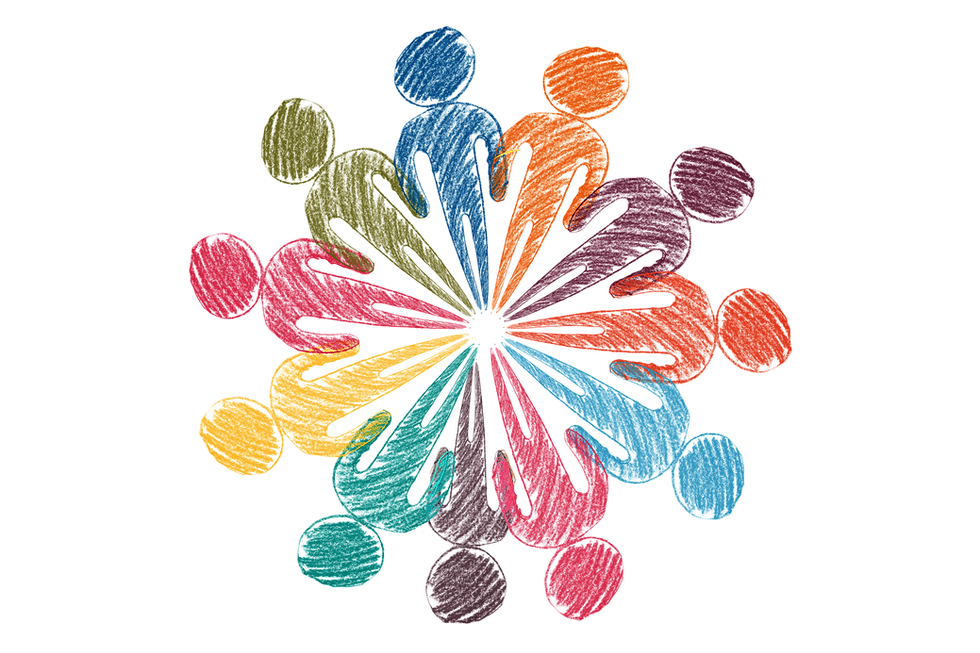
One major advantage to digital lessons compared to work in the classroom is that collaboration is far easier and more accessible to all. It would normally be impossible to have an entire class crowded around an A3 revision revision sheet and often, any whole-class activities that do take place inevitably benefit the most confident students. Since teaching in the lockdown, I have gone through a range of collaboration tools to complement my teaching. After all, History is all about debate, discussion and the sharing of ideas (as well as dates, deaths and the occasional war). What has really surprised me over the past couple of weeks is that the introverted students who would often shy away from open discussions are throwing themselves into them now they are in a digital format. Perhaps having the emotional security of their own homes, or the mental barrier of the computer screen, offers them the confidence to make contributions that they would otherwise have kept to themselves. The benefits of digital collaboration are so significant that I am seriously considering using Teams and silent discussions even when I return to my classroom (who knows when that will be...)
Certainly, collaboration is one of the biggest selling points of applications like Teams. Even in the most recent television advert, we see a group of colleagues working on a wholly generic PowerPoint presentation, while Denise at the front draws a completely senseless line across the page just to show her knowledge of inking (great job, Denise). But how does this translate to the world of education? Like in my last post on the use of Teams for group work, here I am going to bridge the gap between the Matrix-like world of technology and the 'just tell me what I need to know' attitude of an educator. So, here are three ways to introduce whole-class collaboration into your digital teaching...
1) Whole-class Forms

Arguably the most straightforward method of interacting with an entire class is through polls on Teams. Within seconds, you can gather feedback from every pupil; this is the equivalent of the 'raise your hand if you think...' questions.

This can obviously be used to check student understanding (and you can head directly to Microsoft Forms to look at more data, including individual responses from pupils), but it can also be used as a collaborative tool. The example here on the left was used towards the end of a lesson on the First World War to gather the opinions of the class. There is no correct answer to the question and the mixed opinions prompted further debate. You can either create the poll using the '...' when you go to post something on Teams, or like me, you could use it during an audio/video call with your class (again by heading to the '...'). Launching a poll within a call means that you can discuss and debate the results straight away: "Who voted for Option 1?", "Why did you think that?", "Does anyone disagree?". Students can obviously offer their ideas verbally, or you can request contributions via the chat function, if preferred.
2) Editing a revision table in real time
We all have those resources that pull a topic together. Often, these are the last things we give our students before rushing on to another unit, or they are the holy grail of revision resources that students receive in the weeks leading up to an exam ("Why did you not give us this ages ago??") For me, these resources consist of huge revision tables that plot the course of a particular topic, or giant A3 card sorts that convey the intricate details of an event. Last week, I shared one of these resources with my Lower Sixth History class. I did not intend for them to collaborate on it; instead, I wanted them to download the file and complete it in their own time. Needless to say, my intended message was not communicated and I was surprised to find all of the students working on the same activity together, moving the events into the correct places. 'This is amazing!', I thought, as I watched this unintended collaborative masterpiece unfolding. Since then, I have used this feature within Teams with multiple other classes and it is great to see the task being completed with everyone playing a part. It is as simple as sharing a file and having the students click on it to 'Edit in Teams'. If you are anxious that a student may not pull their weight, then you can monitor the movements of particular initials across the page to see who is contributing. I sometimes interject with a written comment on the page ('are you sure???') and then watch as they change their mind. In a strange way, I am the teacher version of Jigsaw, subjecting my class to the torture of Italian unification and watching on as the master overseer...

Once complete, the file can then be downloaded and saved by each student as a revision resource. Ideal!
3) Sharing ideas on Microsoft Whiteboard
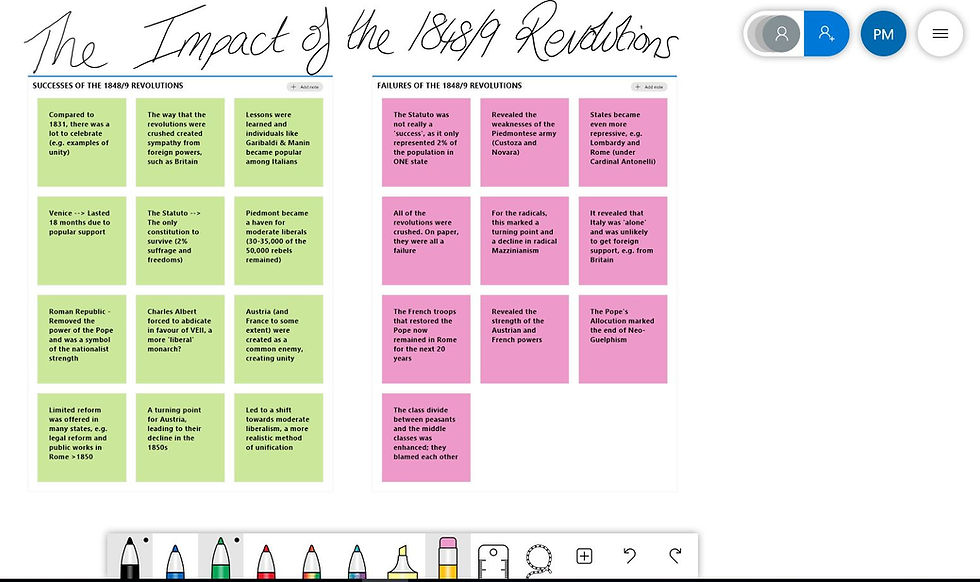
Teachers love a post-it. Either we are sticking them in exercise books with passive aggressive notes of 'Why is this not complete???' or we are distributing them to students at the end of a class so they can write down what they have learned (does anyone actually do this??) Fortunately for anyone suffering from these particular paper withdrawals, Microsoft has a feature within Whiteboard that incorporates the use of post-its and it is perfect for whole-class collaboration. Now, this has been hit and miss for me over the past few weeks and its integration into my lessons has not exactly been seamless; however, I wanted to share it as a resource as I think it has a lot of potential. So here goes...

Firstly, it is important to understand that the Whiteboard feature within a Teams call is not as good as the actual Whiteboard app (which you may have to download separately). There is no post-it feature within the call, for example, and the level of editing and use of text is much more limited. So, the thing to do is to create the outline of your Whiteboard resource within the app and have students work on it outside of the call. When you open the Whiteboard programme, a list of helpful templates will appear that can easily be adapted for the classroom. Brainstorming, SWOT tables and KWL tasks are all available (as well as 'Kanban', whatever that is...)

I use Whiteboard a lot when essay planning with my class. I often ask for a range of different facts/ideas that students post in the chat on the call. I then add these ideas to post-its and distribute a screenshot of the plan at the end of the lesson. To take this to the next level (and to save you a bit of work), you can always share the Whiteboard template with your class to edit. Just head to the '+' icon in the top-right of the page and under '...', select 'post to Teams'. This will then post a link to the Whiteboard on your Teams feed to prompt students to collaborate. One word of warning, is that your students will need to have downloaded the Whiteboard app to use/view the full functionality of the page. I had one moment where my class replied with 'err...there are no post-its here. It's just blank' and I had to quickly abandon an hour's worth of planning to do something different (still bitter...)
As with OneNote and Teams more generally, I really hope that Microsoft continue to take on board the feedback from its users to improve this programme. It has a lot of potential, particularly if it can be integrated into a Teams call a little better. For now though, this is perhaps something reserved for the confident Teams users among you (who are perhaps not reading a 'how to' blog anyway).
As always, if you have any great ideas of how to collaborate with classes in Teams, then comment below!


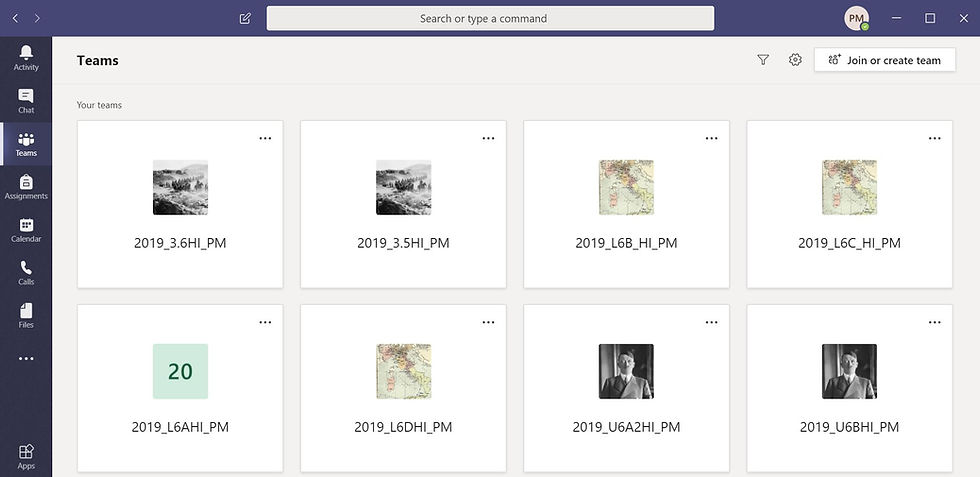


Comments